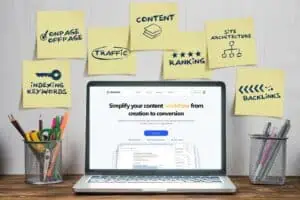Last Updated on 4 months by Christopher Jan Benitez
Neil Patel once said, “If you are trying to grow your qualified search traffic, you must combine content marketing with your SEO effort.”
And I 100% agree with him. This tactic ensures your content is useful and discoverable in this competitive digital era. But navigating your way through it can feel overwhelming without the right tools.
So in this post, I’ll introduce one powerful software I’ve been using for some time now – WriterZen.
If you’re an online business owner eager to refine your SEO content strategy and improve search engine rankings, keep reading until the end.
Disclaimer: I’m not a WriterZen affiliate. Everything I mention here is based on my experience with the tool.
What Is WriterZen?
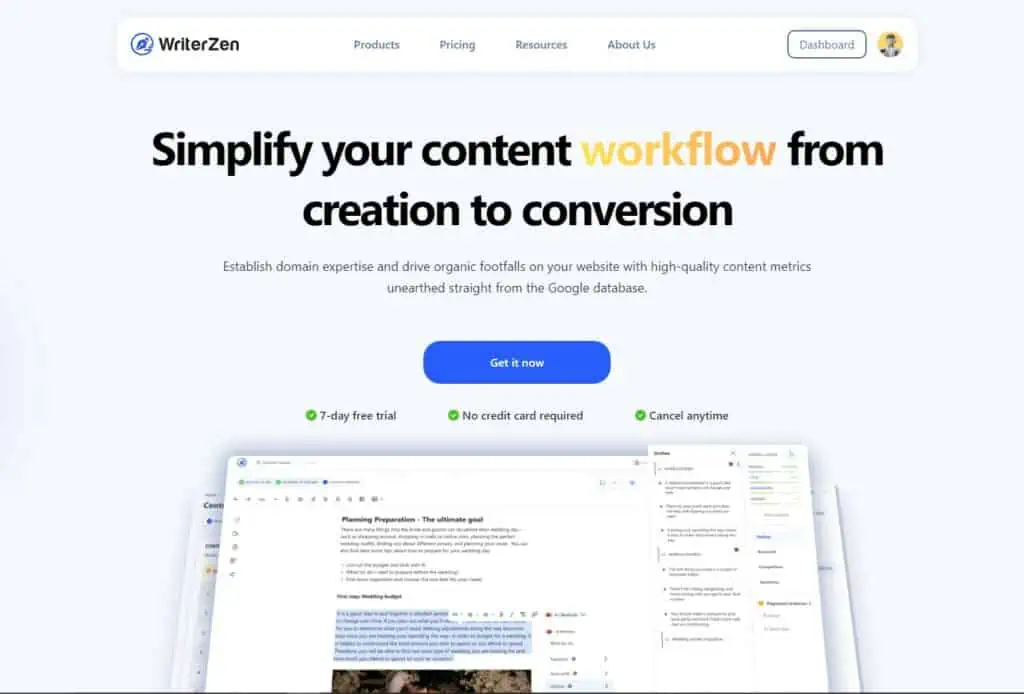
WriterZen is a tool that bridges the gap between the science of SEO and the art of content creation. It was built to simplify the work of content strategists and writers worldwide.
The platform gathers data from the world’s most-used search engine – Google. And present them in organized tables and cards. So, you can expect that the results are relevant, up-to-date, and comprehensive to help you improve your content optimization and your site’s general SEO efforts.
WriterZen’s Core Features
Here’s a quick overview of its main tools:
Topic Discovery
This tool refines your content ideation process by unearthing the best topics you can cover based on user intent, keyword, and niche.
It works like an assistant that sifts through countless ideas, then handpicks and classifies the most promising ones.
Keyword Explorer
With this feature, you get an in-depth analysis of whether a specific keyword is worth pursuing.
It provides metrics like search volume, keyword trend, and difficulty. Plus, it dishes out relevant terms that you can also use.
Keyword Importer
This is where you can manage your imported keywords and those selected from the Keyword Explorer.
Content Creator
This tool breathes life into your search engine optimization strategy by helping you craft engaging content for your audience.
My Experience with WriterZen
Before WriterZen, I used a blend of different writing tools and platforms. That includes UberSuggest, SurferSEO, Google Sheets, and Google Docs. My tabs were chaotic, and I lost a lot of data.
Post WriterZen, my search engine and content optimization strategy has improved. The tool simplified my process and enabled me to focus on what matters most – creating engaging SEO-optimized content.
Using WriterZen for Boosting Content Strategy and SEO
Let me share how I use WriterZen and guide you through the tool, from topic ideation to optimization.
Step 1: Find Relevant Content Ideas Using Topic Discovery
Google’s updates increasingly favor content exhibiting E-E-A-T (Experience, Expertise, Authority, and Trust). It leans toward first-hand practice and knowledge depth of the writer.
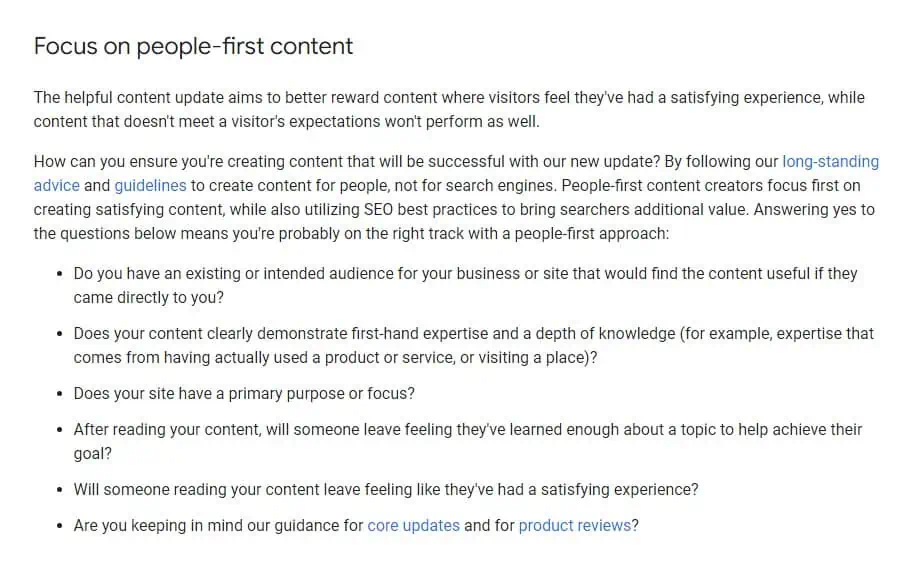
The Topic Discovery tool provides data for topic clustering, keyword and competitor analysis, user intent, and related searches. This is what you can do.
- First, input a seed keyword. For this example, I’ll use “physical fitness.”
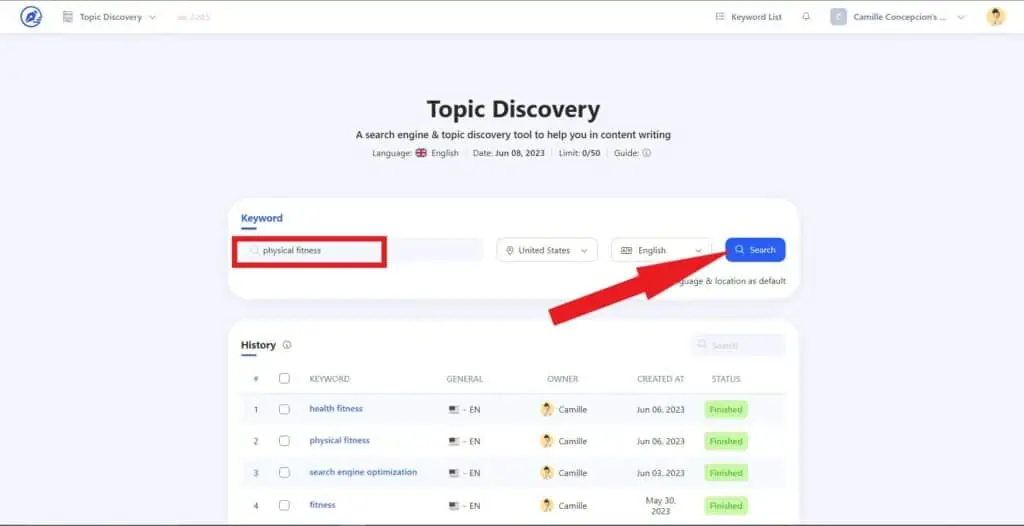
- WriterZen will present topics in neat cards under main and relevant keywords. In my case, I choose something that has an okay search volume, not too high or low, like this “health fitness” card.
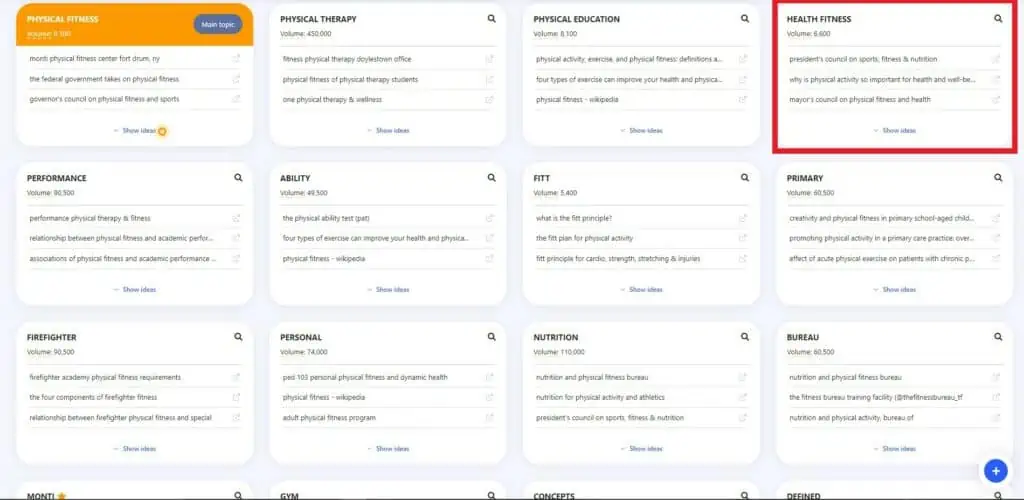
- Once you click “Show Ideas,” these cards display competitor articles, Google Suggest Insights, and related searches. And you can use this info to understand the user intent and identify the right approach.
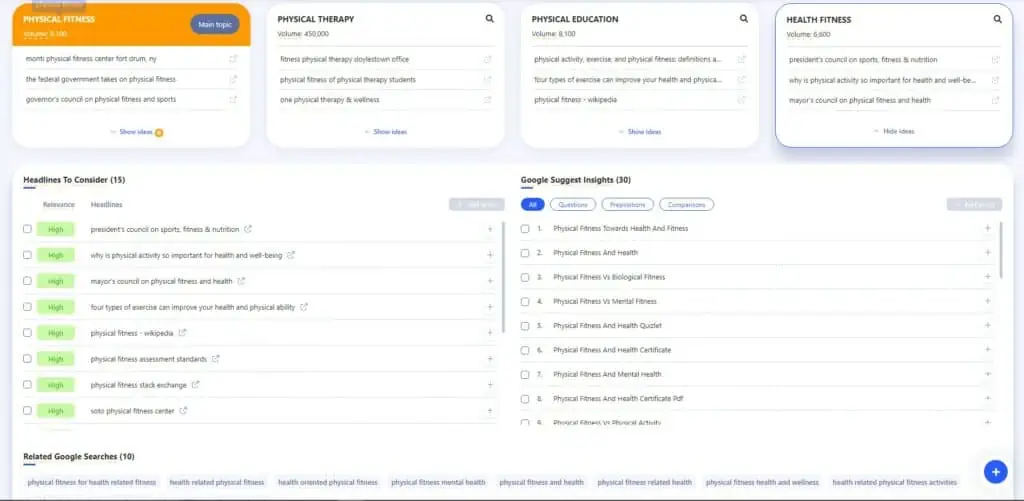
- If something in the “Headlines to Consider” interests you, click the open tab and read it. You can also check “Google Suggest Insights” for content opportunities based on what your audience is asking.
- Then tick the box on the left side of each headline and question you like and add it to your list.
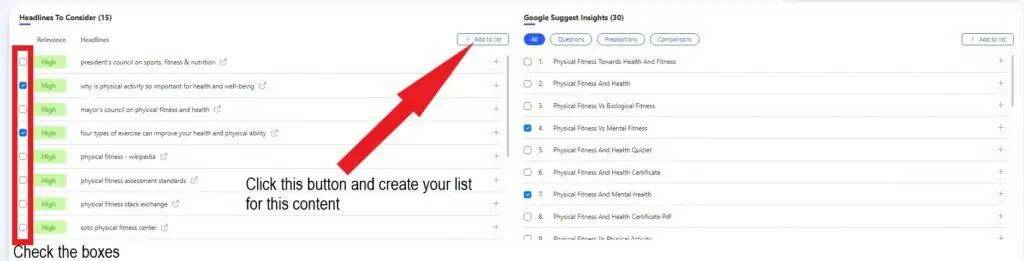
TIP: When doing this step, do not overanalyze. Select articles and questions that seem useful to your SEO content, and just make a list. You can always edit and refine it later.
Step 2 – Discover and Manage Keywords
Contrary to some opinions, keyword research is still crucial in SEO. As Search Engine Journal stated, “Keywords aren’t dead. Google’s former way of interpreting them is.” That means we must be strategic in doing it.
WriterZen’s Keyword Explorer tool is built for this process.
- Type in your chosen keyword term. In this case, I’ll use “health fitness,” which we found in Topic Discovery.
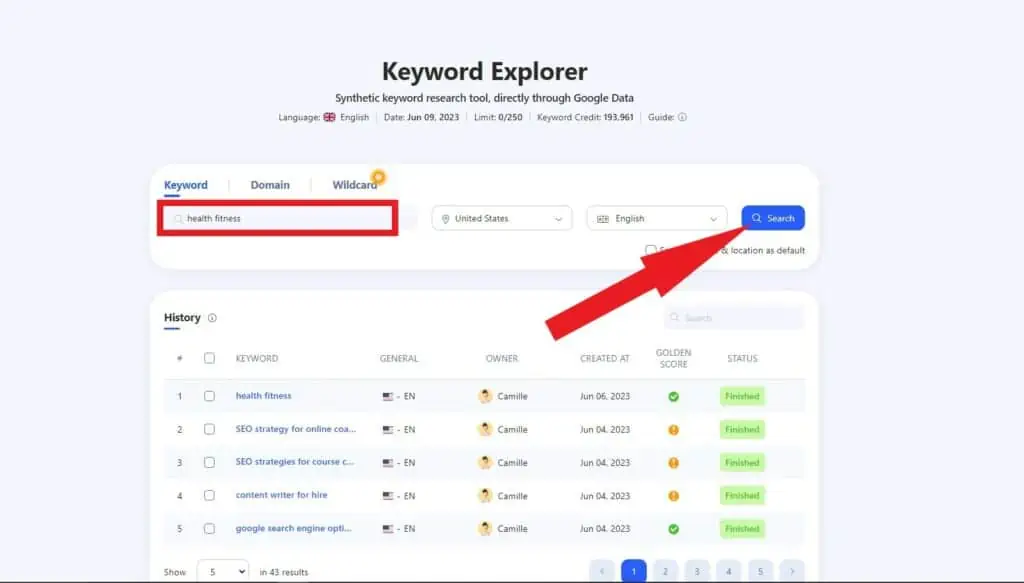
- Scroll to “Keyword Data” and click your main keyword for more details. Although “health fitness” has a good search volume, it also has high keyword difficulty. So I have to check other terms to use.
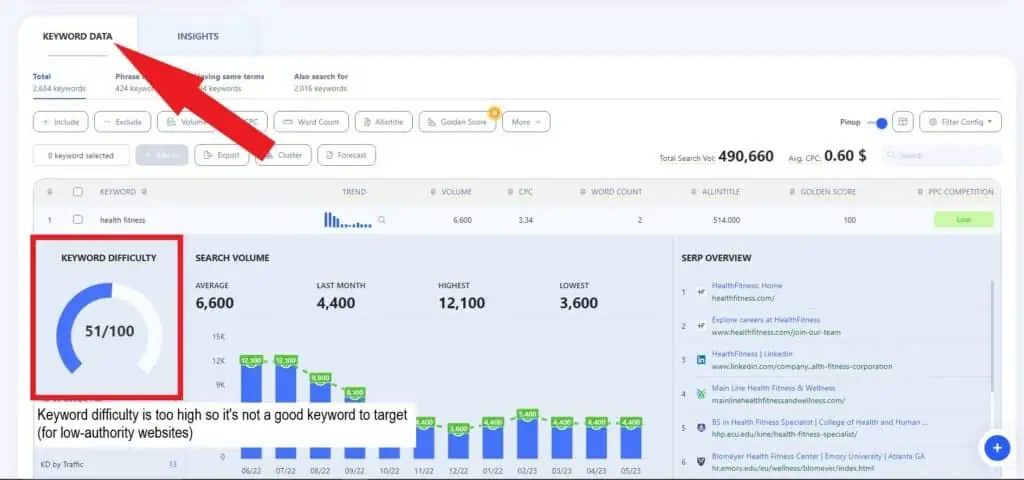
- If you encounter the same thing, use the Golden Filter. This special tool identifies the best, easily rankable keywords for my content. WriterZen wrote a detailed article about it here. But all we need to remember is:
- Golden Score < 1.61 – recommended
- Golden Score > 1.61 – not recommended
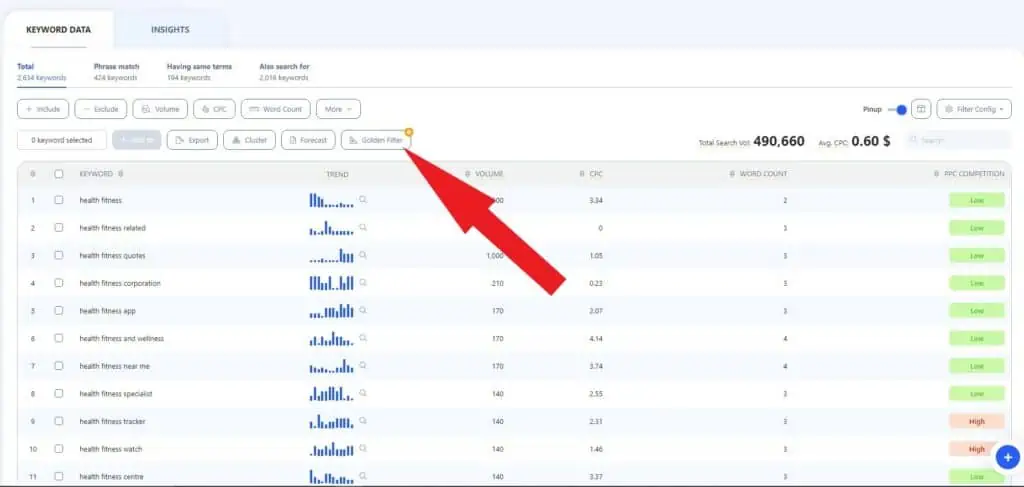
- After getting the Golden Scores, set the following filters to narrow down your list:
- Search Volume – Min: 100
- Word Count – Min: 4
- AllInTitle – Max: 100
- SERP Position – 10
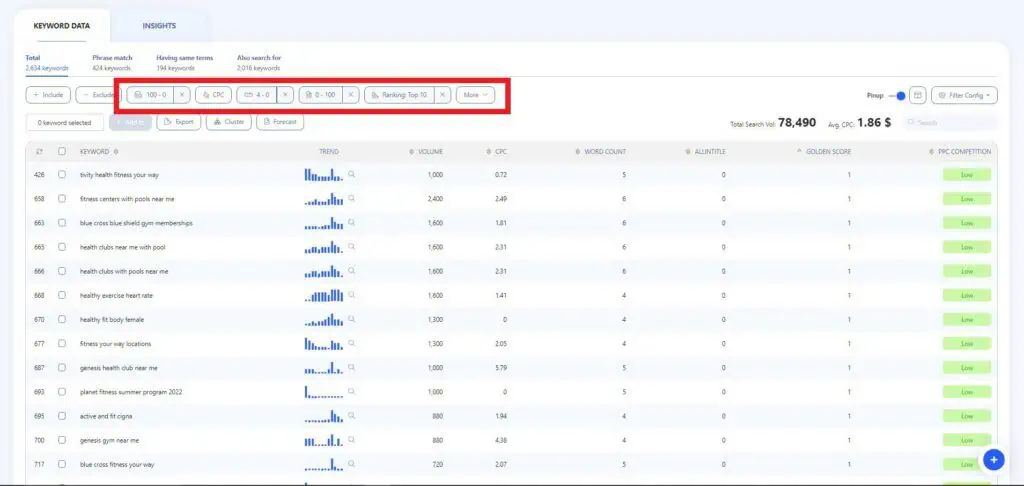
- Click the Cluster feature, then choose “Cluster All.” This will automatically group similar keywords representing each content piece you can create.
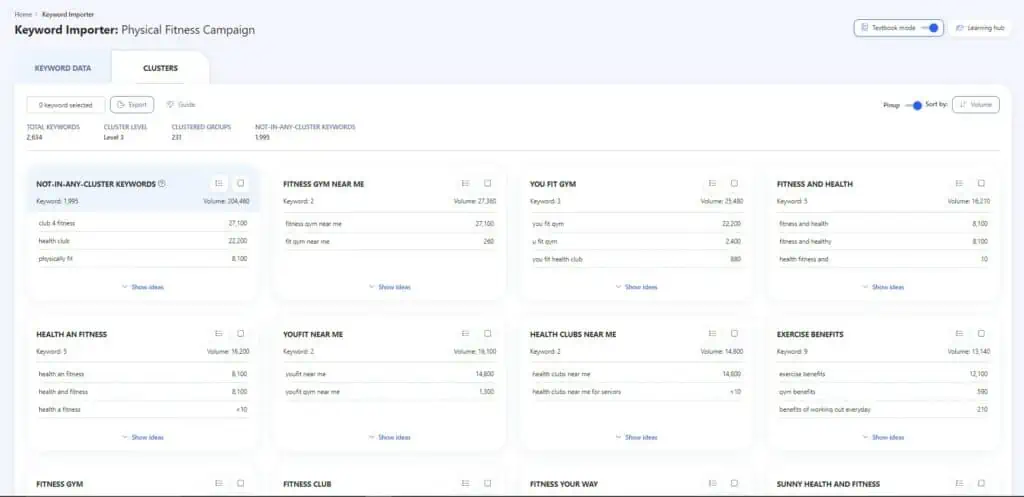
- Check the keywords for the cluster you want to write about and add them to a list. For this example, I added my keywords to a list called “Physical Fitness Campaign.” This will allow me to access them easily during content creation.
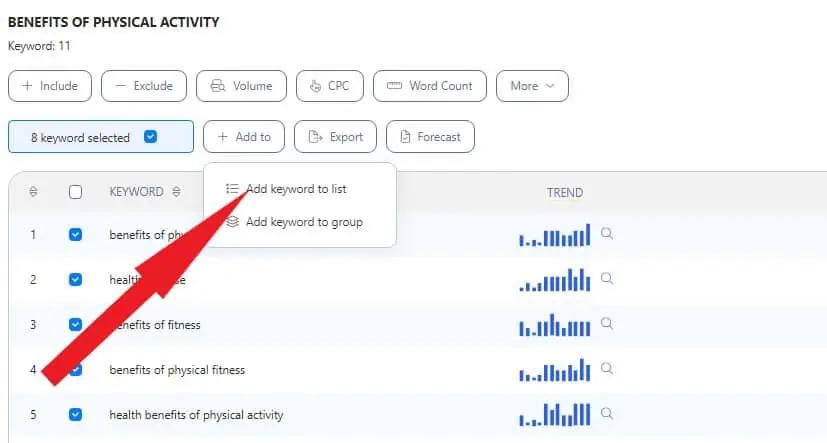
- Check and edit your keywords inside “Keyword Importer.”
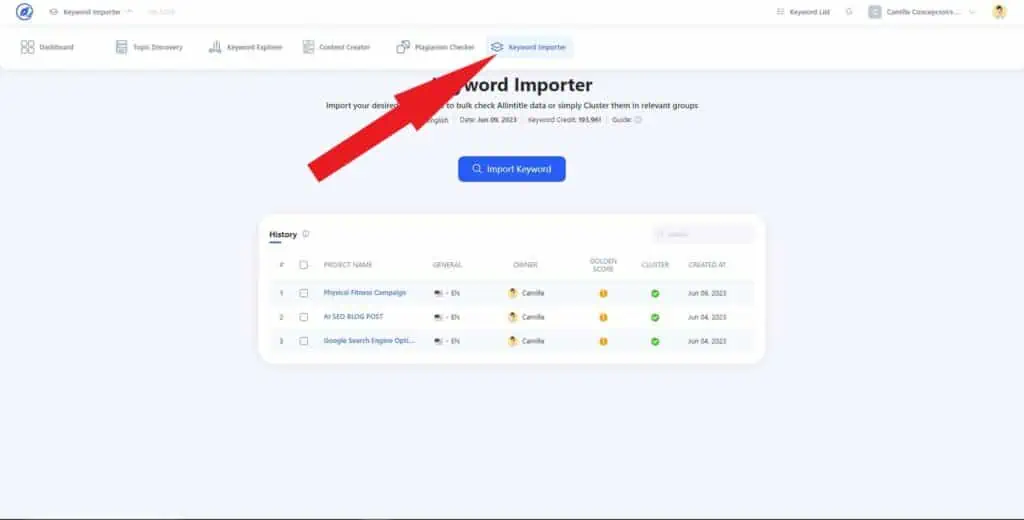
TIP: Go for long-tail keywords, as they are less competitive and more specific than short ones.
Now that we know the topic, it’s time to check our competitor’s content.
Step 3 – Do Competitor Analysis Using SERP Overview
Competitor analysis allows you to determine what topics are already being covered and identify gaps you can fill with your own unique insights.
For this part, we’re going to use the Content Creator tool. While it’s less comprehensive than Semrush or Ahrefs, it can still help you create high-quality content.
Here’s how it works.
- Create a project for your campaign. I’ll call mine the “Physical Fitness Campaign.”
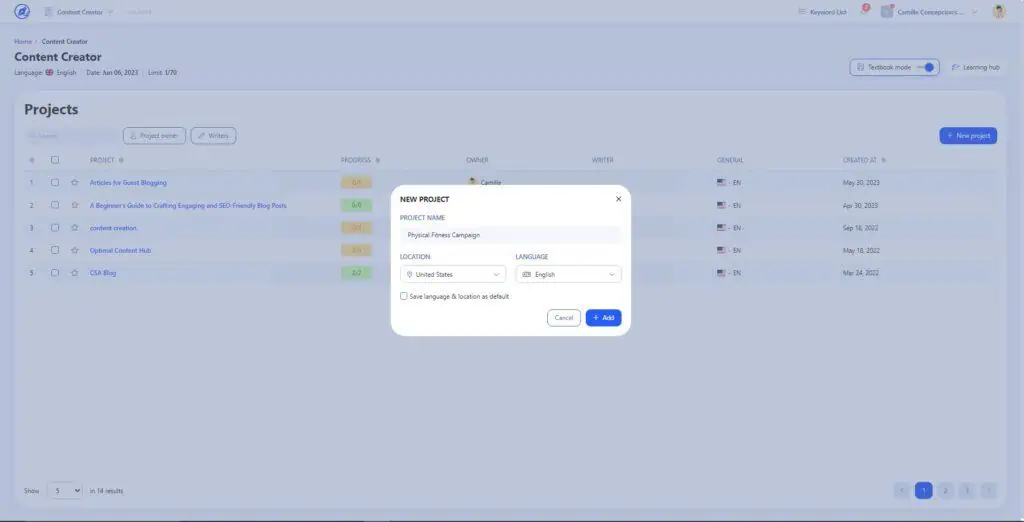
- Select “+Create article,” then enter your seed keyword. I initially tried “health fitness” but found that most results were landing pages, so I chose a different but relevant keyword – “benefits of regular physical activity.”
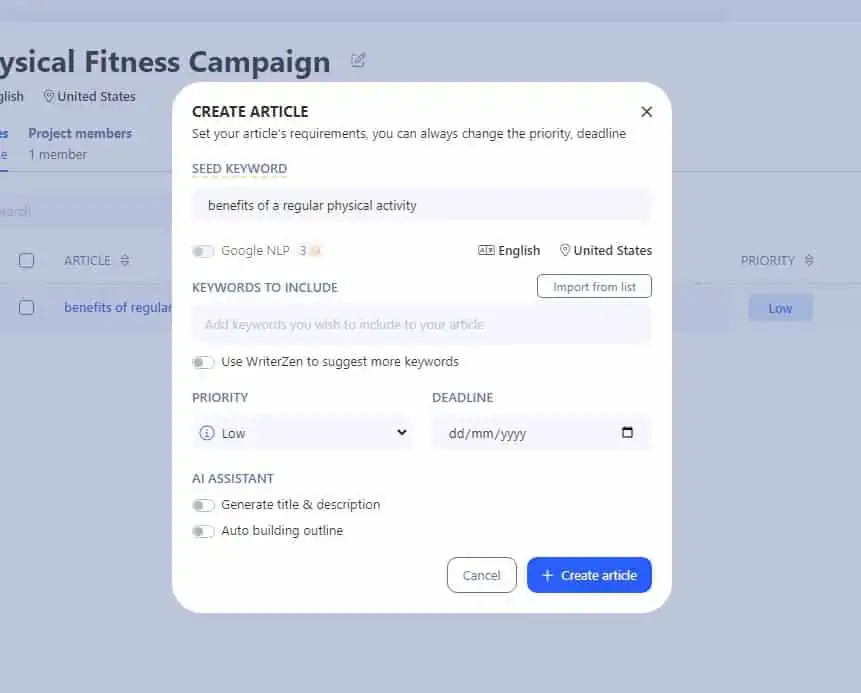
- Import your relevant keyword list and enable WriterZen’s suggestions for additional keyword options.
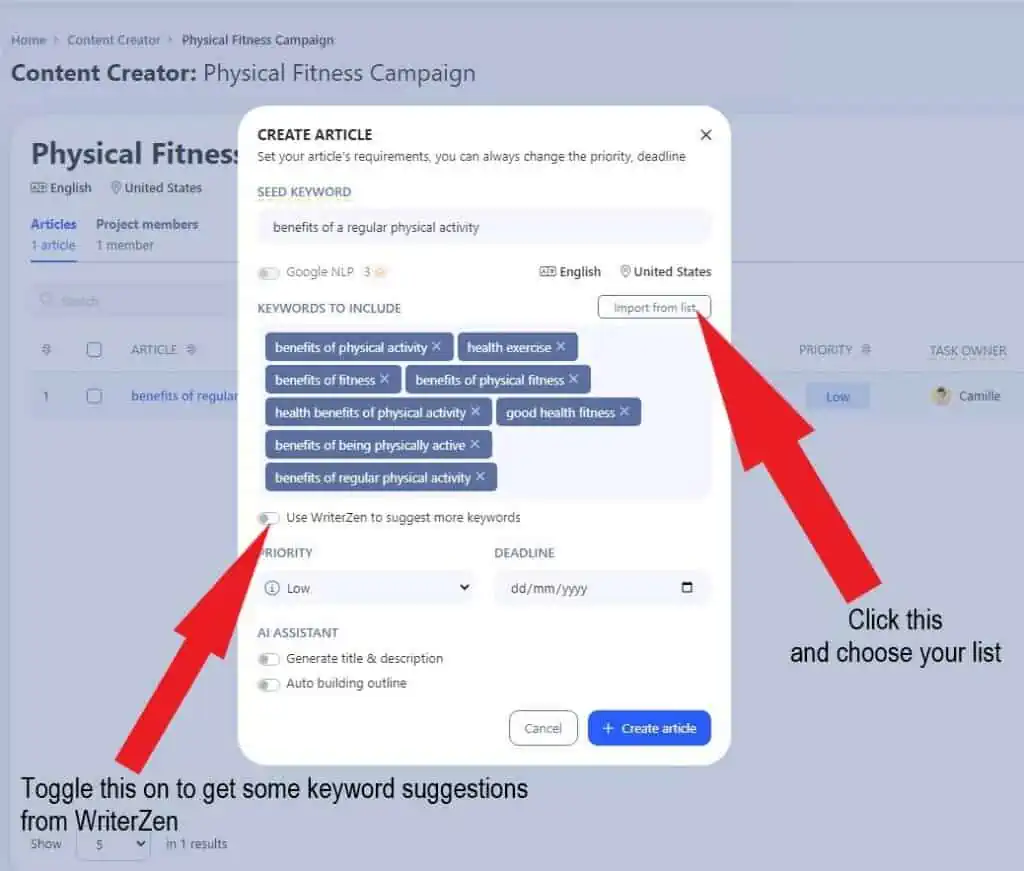
- Some optional but useful features include setting deadlines and importance and using Google NLP. You can also activate the AI writing assistant to generate titles, descriptions, and outline suggestions.
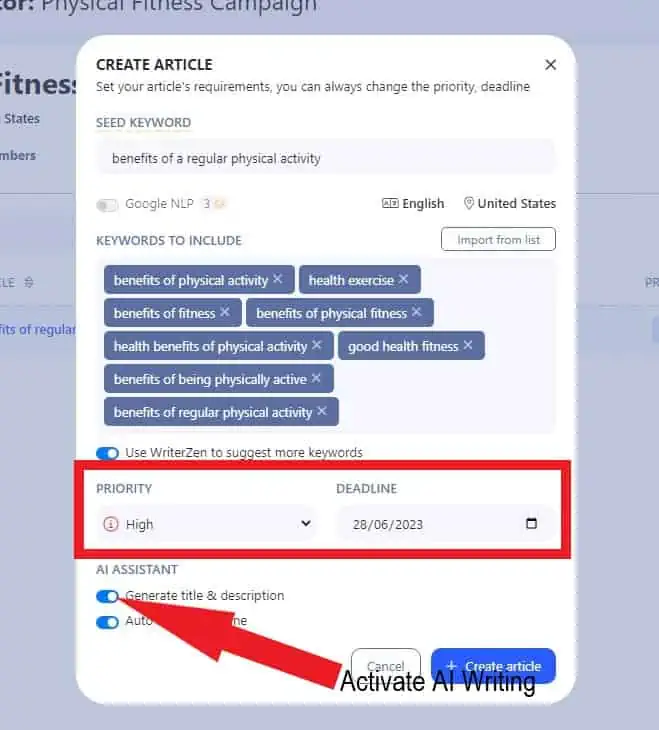
- Click “Create Article” to see your competitors’ articles. WriterZen shows results from the first and second pages of search results. And it allows you to view article outlines and content summaries and open any article in a new window.
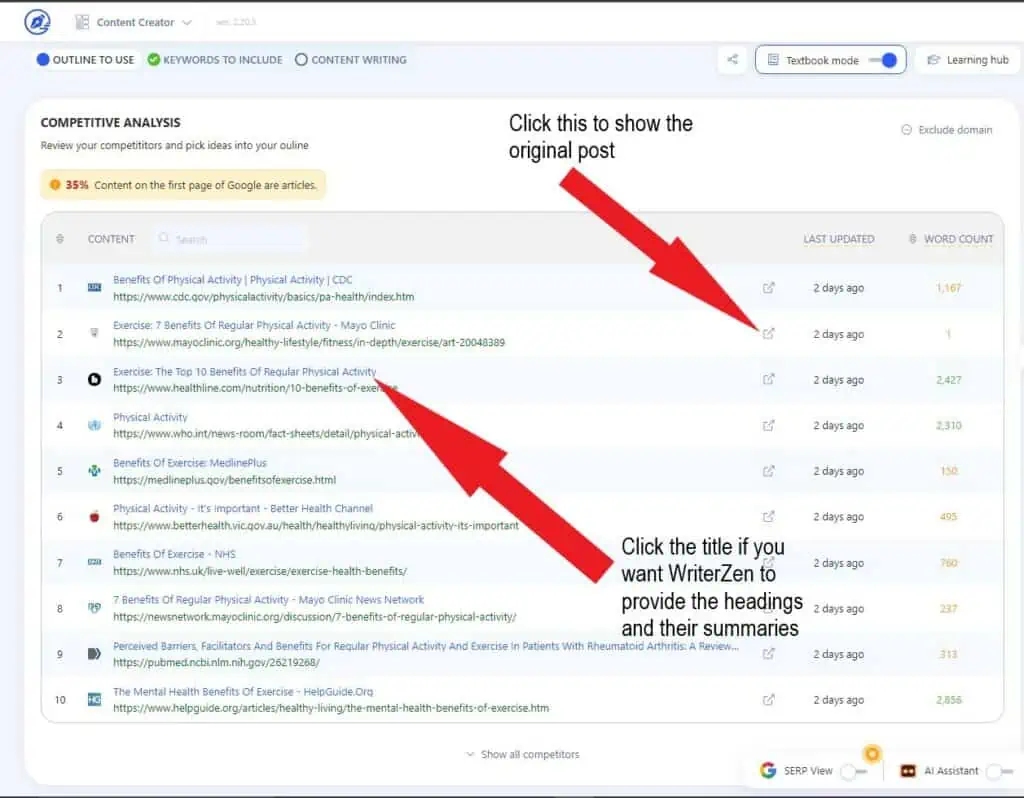
- Choose headings from competitors’ articles to include in your content. You can add suggested insights from Google and Reddit to your research and the SERP Overview. Discussing these insights adds depth to your content, improving its value for readers.
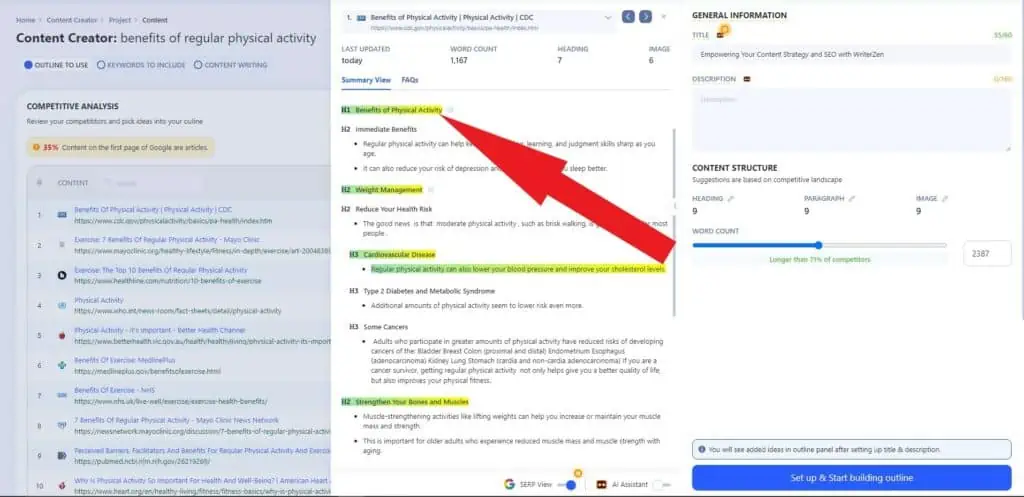
- Once you’ve completed your analysis and gathered ideas, click “Set up & Start building Outline.”
- Adjust your chosen outline and make any necessary edits. I’m already good with mine, so I’ll click “Save and Setup Keyword.”
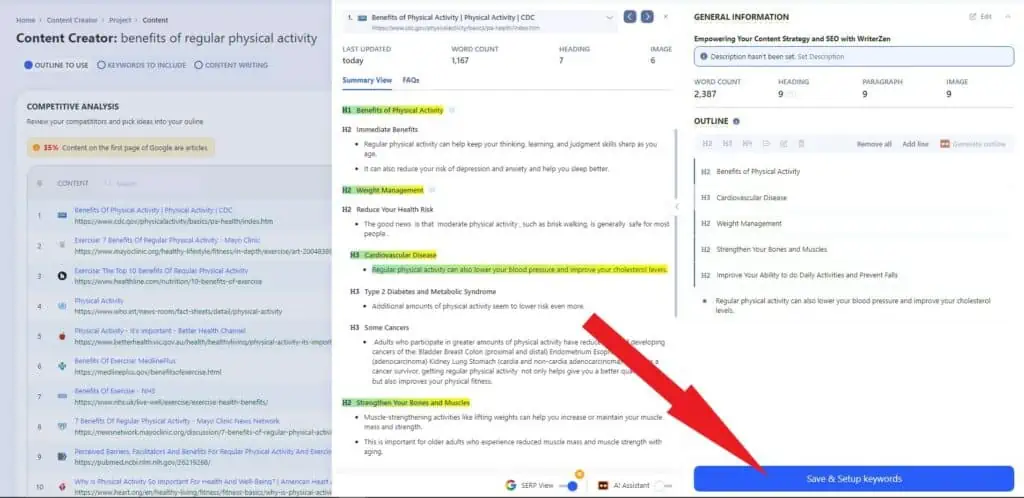
We’re ready for the most critical step – content creation.
Step 4: Write Optimized Content Using Content Creator
If keywords are the heart of SEO, content is its lifeblood. They’re intertwined as your content amplifies the impact of well-chosen keywords.
A statistic from OptinMonster emphasizes this interdependence. It states that 72% of marketers view content creation as their best SEO strategy.
This only shows that good content, which is relevant, engaging, and SEO-friendly, can improve search engine rankings.
Using WriterZen’s Content Creator to produce such content is pretty simple.
- First, set up your keywords by clicking the “+” sign next to each one relevant to your seed keyword.
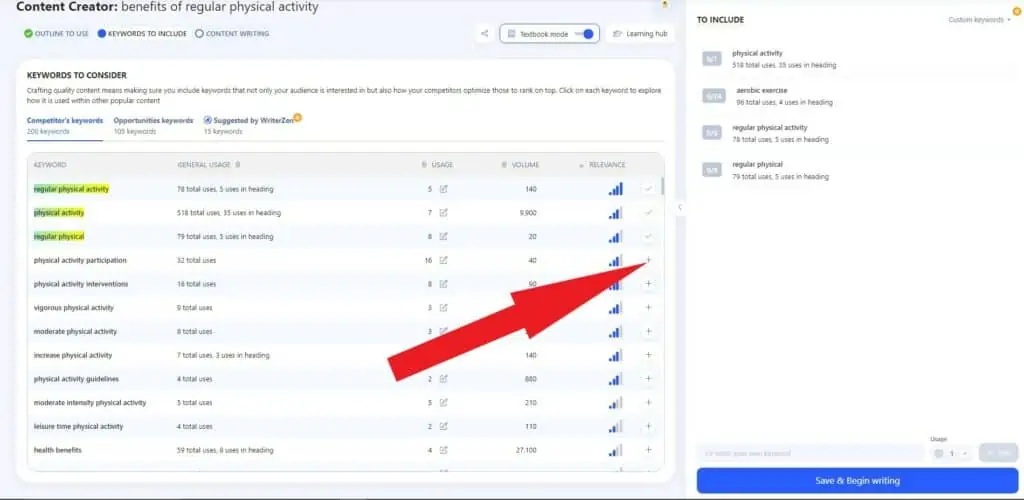
- When your keyword list is finalized, click “Save and Begin Writing.”
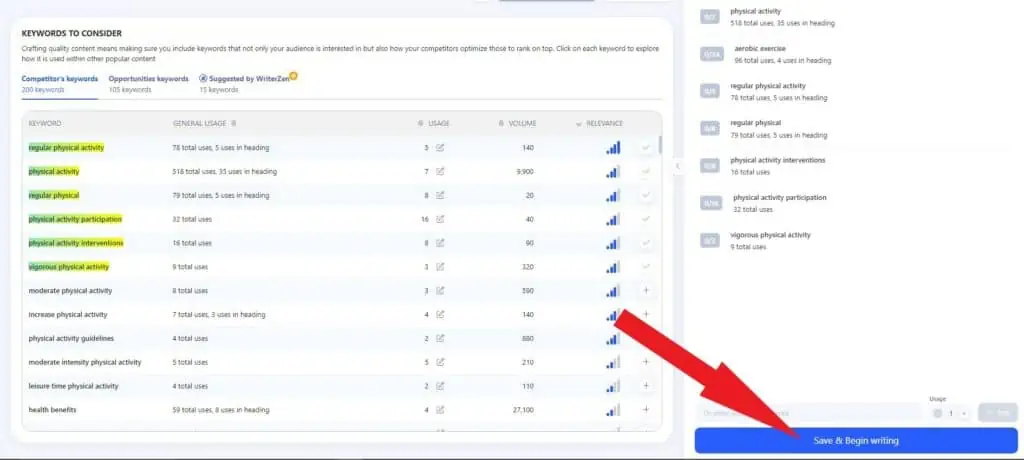
- As you write, an Overall Score is displayed in the sidebar. Your goal here is to get an A+. And you can do that by using most of your keywords, adding images, and hitting your word and headline counts.
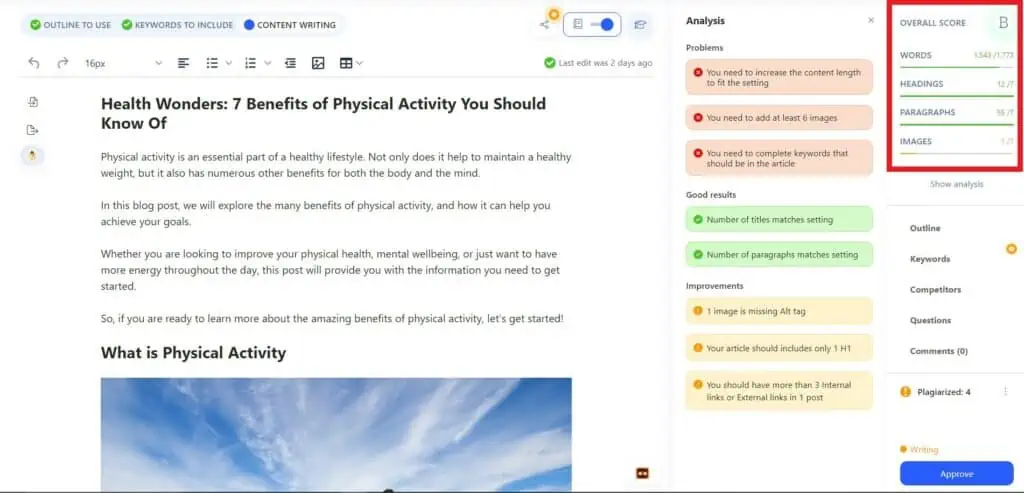
- You can click ‘Analysis’ to view and rectify any issues. Here’s an example analysis of my content about physical activity benefits.
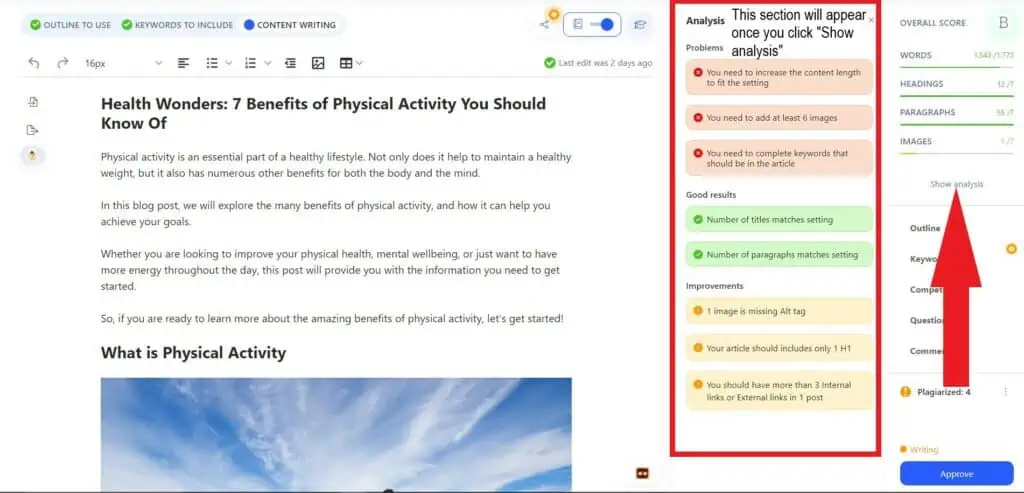
- If you want to check the other data from Step 3, you can click tabs like “Keywords,” “Outlines,” and “Competitors” on the right sidebar.
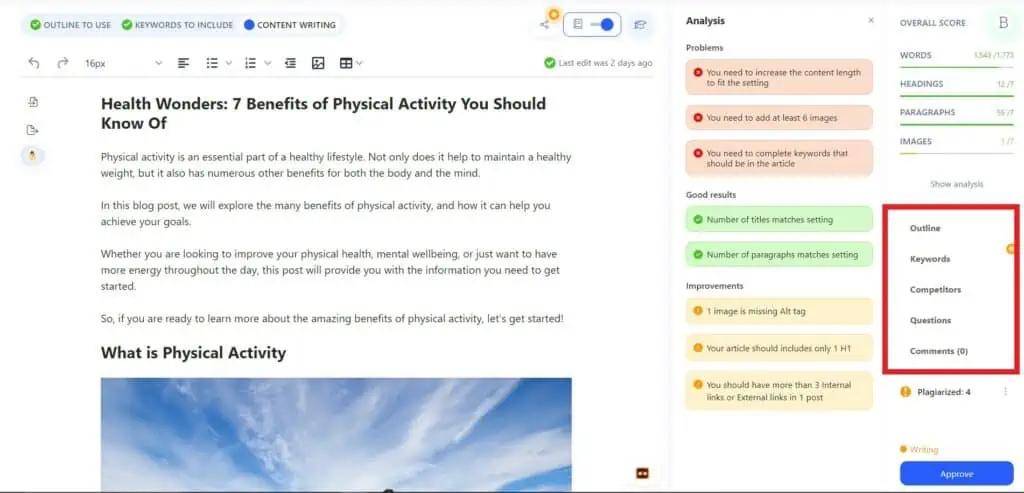
- If you hit writer’s block, WriterZen’s AI writing assistant can help you generate content to continue. You can use it to provide your next sentence or paragraph for you. Like this one.
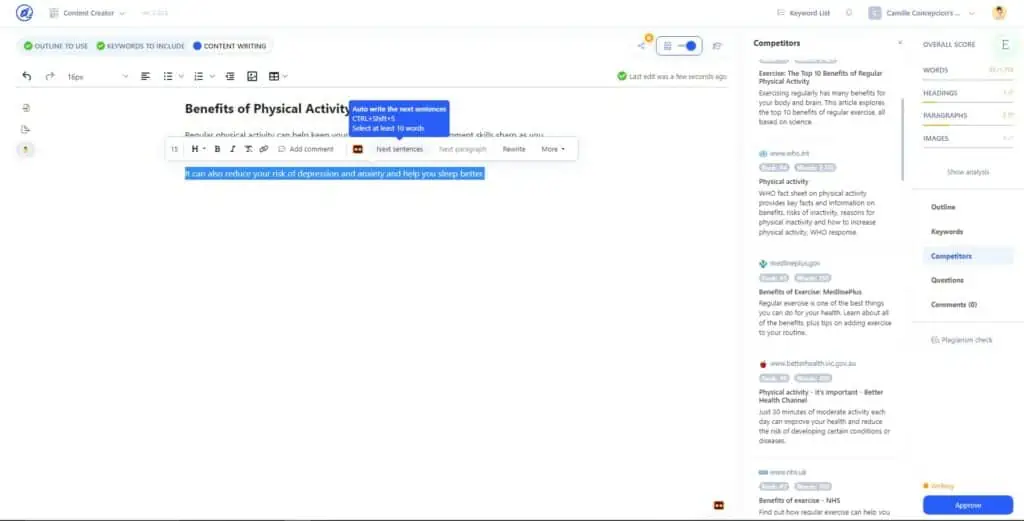
TIP: Do content optimization by answering relevant questions and adding elements like images, links, tables, and bullet lists. All of these are accessible from WriterZen’s Content Creator tab. You can also inject some storytelling to make your content engaging.
Step 5 – Check Your Content Using Plagiarism Checker
Plagiarism is unethical and illegal. And even if Google doesn’t punish websites immediately for duplicate or plagiarized content, you still have to ensure you’re not stealing anyone’s work.
Thankfully, WriterZen’s plagiarism checker is a useful tool for this purpose.
Here’s how to use it.
- Upon completion of your draft, click on “Plagiarism check.”

- You can further inspect the results by clicking “Detailed Report.”
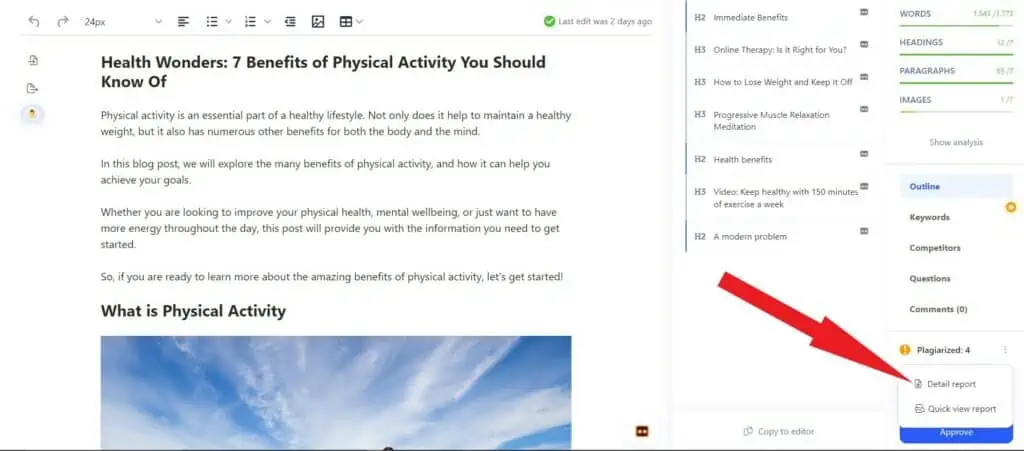
To illustrate its effectiveness, I’ve inserted this paragraph about physical activity from another website into my draft.
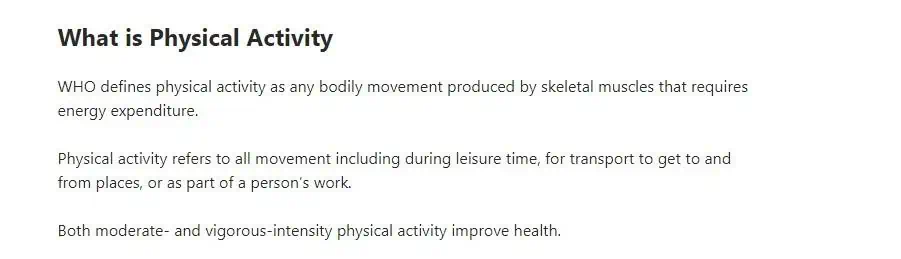
WriterZen detected the plagiarized portion and other similar content. This shows that the tool is reliable.
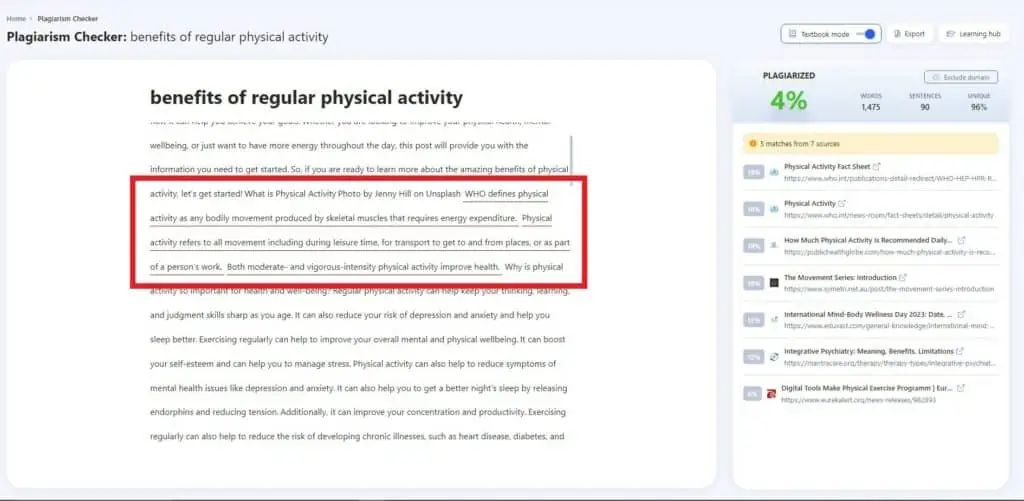
If you’ve had to revise your content due to plagiarism and wish to run a second check, simply navigate to the dropdown menu, click ‘Plagiarism checker,’ and select “Add Project.”
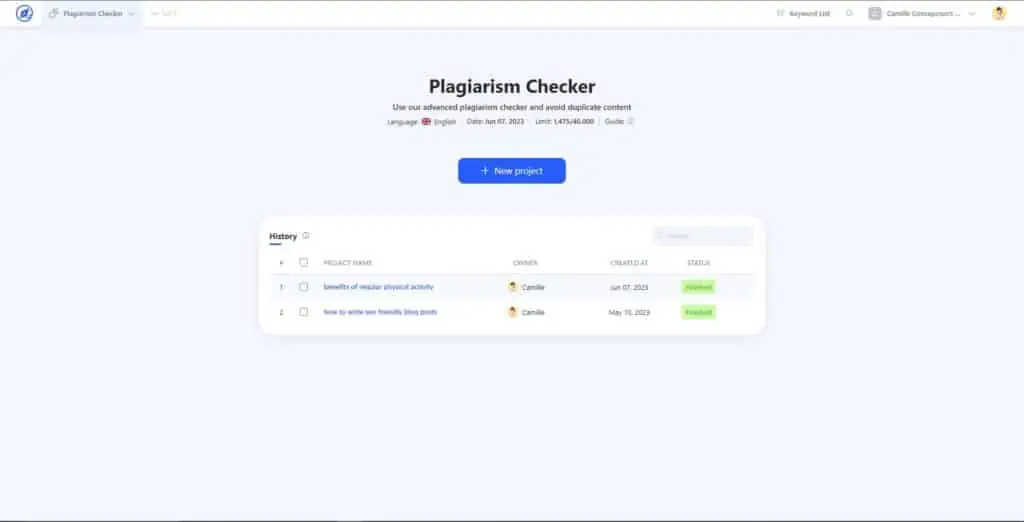
This ensures your content remains as original as possible.
If you’re looking for a separate tool for ensuring your content is unique, use PlagiarismCheck.org.
Conclusion
WriterZen emerges as a comprehensive SEO and content strategy tool.
From creating topic clusters, managing keywords, performing competitor analysis, and performing content optimization to verifying originality, WriterZen handles each stage effectively.
If you’re aiming for higher search rankings and a solid content creation strategy, WriterZen deserves consideration.
You can view some case studies to see how it’s helped online businesses. And explore the platform for free with its 7-day trial.